Prerequisite
- Follow the How Do I Create a Bot to create a Telegram Bot.
- Get your bot token with Obtain Your Bot Token.
Your bot token should looks like:
4839574812:AAFD39kkdpWt3ywyRZergyOLMaJhac60qc
Connect your memos to Telegram Bot
Once you have prepared your bot, you can now connect memos to your bot.
- Sign in to your memos using the admin account.
- Click the Settings button on the sidebar to open Settings dialog.
- Switch to System tab in the Admin section.
- Copy and paste your bot token into Telegram Robot Token field, then click Save.
Now, the Telegram bot is connected to your memos.
Bind memos user to Telegram user
After connecting your Telegram bot to memos, you can send messages to the bot.
You will receive a message like this:
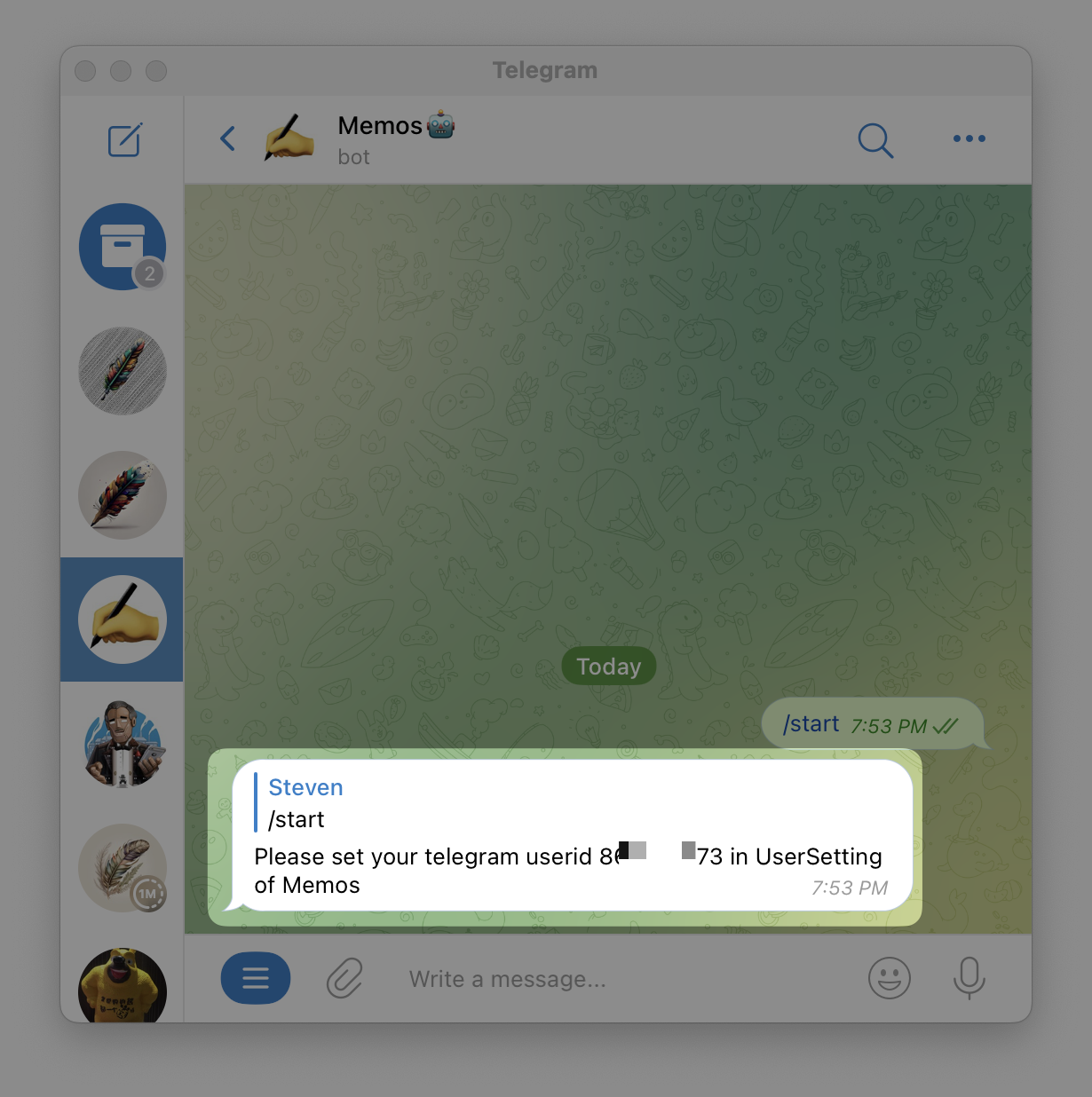
The message contains your user ID in Telegram. Make sure to copy it.
Follow these steps to set it as your memos user:
- Sign in to your memos.
- Click on Settings button on the sidebar to open Settings dialog.
- Switch to Preferences tab in Basic section.
- Paste your userid into Telegram UserID field, then click Save.
You can now send messages to the Telegram bot, and they will be saved in your memos!
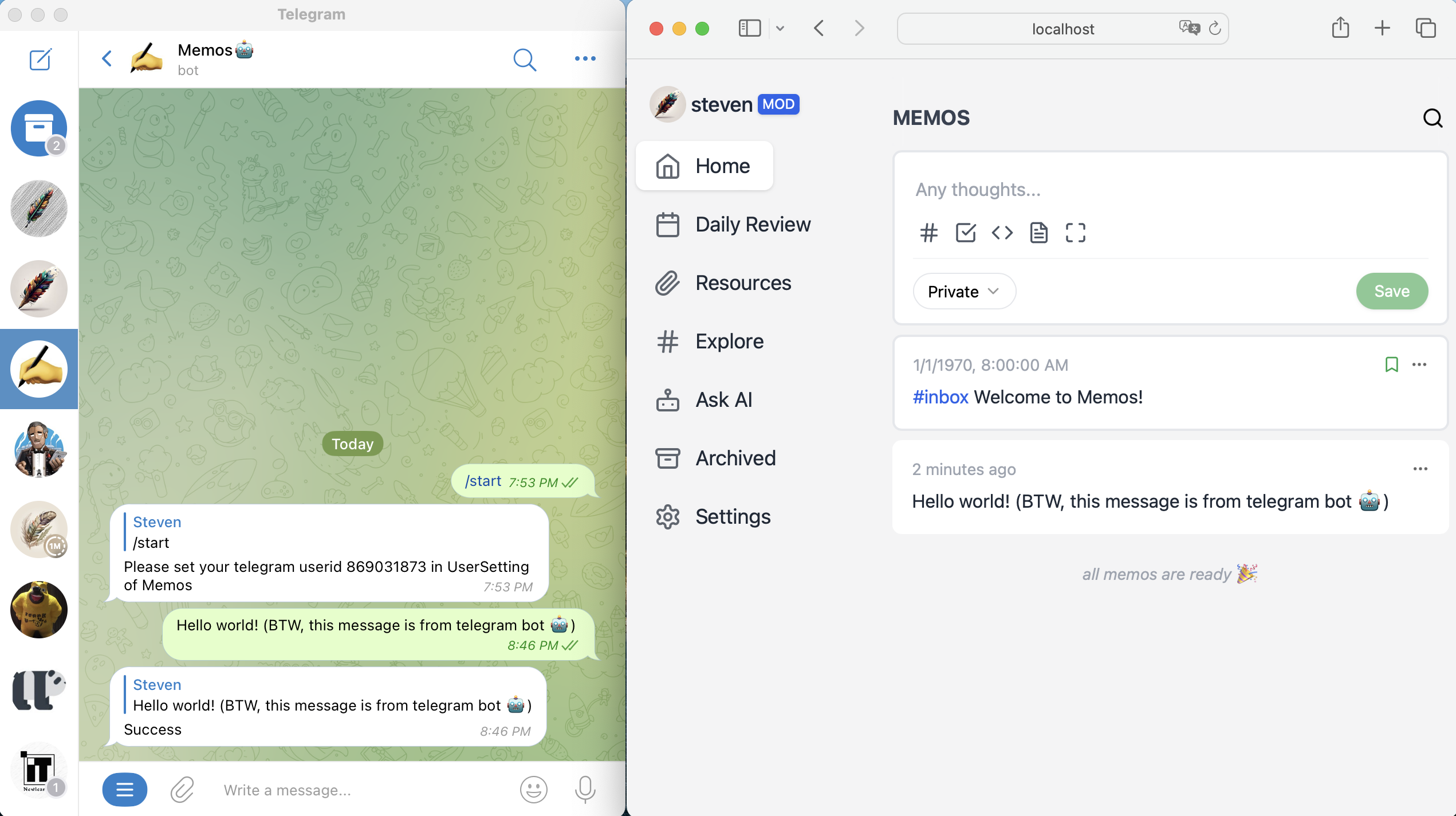
We currently support two types of messages from the Telegram bot:
Text message: The message will be the content of memo, and Markdown format is supported.
Photo message: The photo will be saved as resources into memo. And the caption of photo will be content of memo.
What's next?
The Telegram bot is a powerful tool, and we have only implemented a few features so far. We plan to add more features in the future, including:
- Commands for the Telegram bot to perform special actions.
- Support for additional message types, such as attachments and group messages.
- Webhooks for the Telegram bot.
- Sending notifications through the Telegram bot.
- And more...
We welcome any pull requests. Enjoy using memos!
